Viewing Your Paytronix Order List
This article walks you through viewing and navigating your order history. For information on the many actions you can take for a specific order, read the Managing Past Orders article.
Viewing your Orders
If you click on the Orders link in the top navigation bar, you will be brought to your Order History page.

This page provides you information on all past orders that were received online.
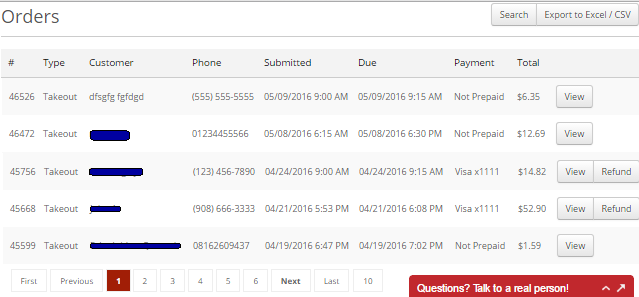
Orders are always sorted according to when the order was placed, with orders that were placed most recently on the top of the list.
Up in the top right of the page, you have the option to search for specific order criteria or to export your order history to a csv file.
Searching for an Order
You can search using the contents of the tabs. Email and address are not shown as
tabs but
you can still search using them.
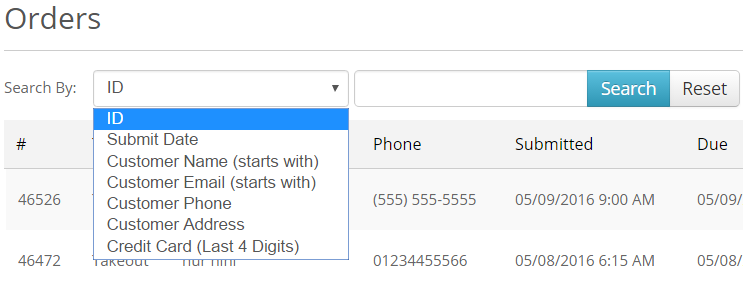
* Search by option only appears after clicking on the “search” button on the upper right hand side of the page.
Exporting your Orders
 Used to download a copy of the orders to an Excel-compatible CSV file. After you click on the button, it will let you choose what restaurants to include in the CSV file. It would also let you choose the date range of the
Used to download a copy of the orders to an Excel-compatible CSV file. After you click on the button, it will let you choose what restaurants to include in the CSV file. It would also let you choose the date range of the 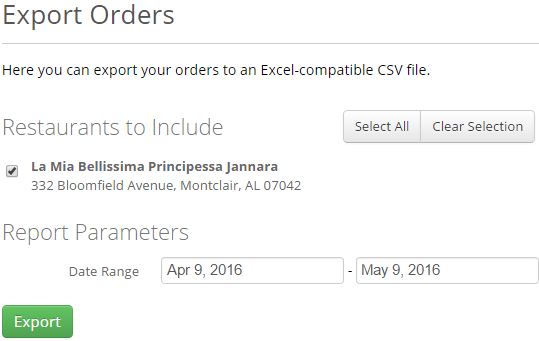
*For managing multiple restaurants, “Select All” and “Clear Selection” buttons might come in handy.
Click EXPORT to start downloading the excel file.
*By default, the file is named as Orders.CSV.
