Managing Past Orders
- View Details
- Refund (partial or full amount)
- Resend receipt to customer
- Resend order to restaurant (limited to certain notification types)
- Adjust order date/time
- Send a Coupon
- View Delivery Details (if applicable)
- Delete Order
- Ban customer
- Provide fraud scoring
You will see details and instructions for each below.
To view the order, simply click anywhere in the row for that particular order. You will then see this screen:

- what was ordered
- how it was paid
- delivery address
- when the order was submitted
- when the order is/was due
- any feedback from the customer
Refund (partial or full amount)
Please see our Refunding an Order article for more details.
Resend Receipt to Customer
This feature emails the receipt to the customeragain to customers via email.

Resend order to restaurant (limited to certain notification types)
This feature sends the receipt to the POS system again.

Adjust Order Date/Time
You can easily change the order date and/or time.
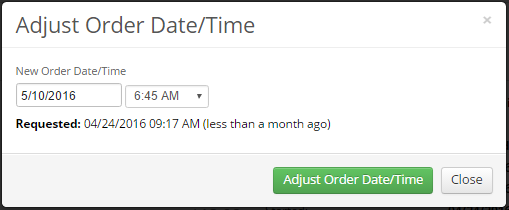

The following form will appear with a drop down for "Select a Coupon to Send". This will allow you to choose from an existing coupon to send to the customer. You can also choose to send the customer a note with any coupon.
Note: These are the coupons that you have previously created in Settings>Coupons.
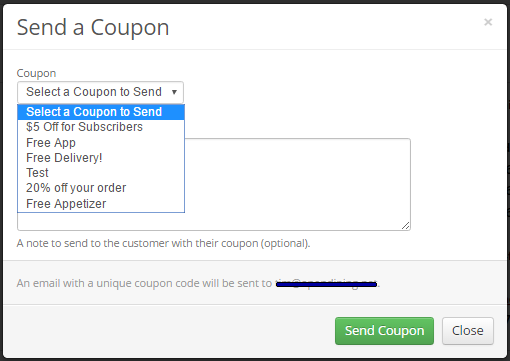
View Delivery Details (if applicable)
Please see our Viewing Delivery Details article for more information.
Delete Order
You can delete an order completely removing it from the system.
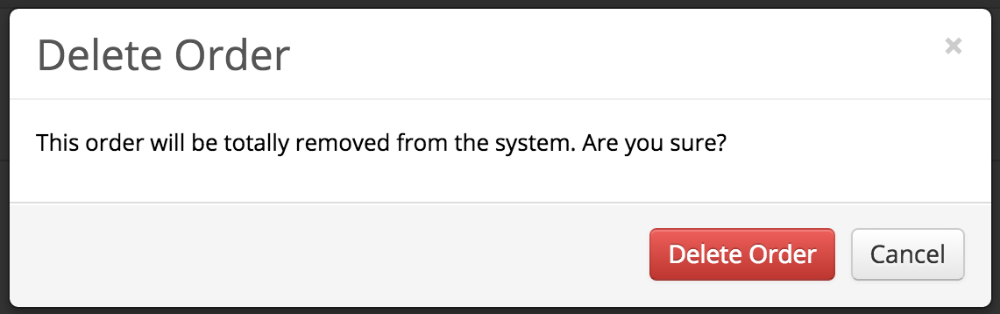
Ban a Customer
This function is found in the arrow located next to "Back to Orders". This can be used to ban customers that are out of delivery range, have been fraudulent with credit card usage or simply bad customers.

Provide Fraud Scoring
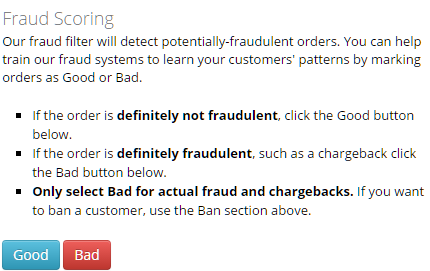
- Select Good only if the order is definitely not fraudulent.
- Select Bad only if the order is definitely fraudulent.
