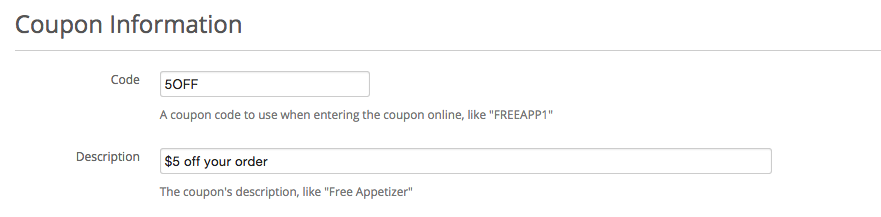How to Create a Coupon
Creating a coupon in Paytronix Online Ordering is simple. It's an effective way to increase brand loyalty, build repeat customers and gain new customers.
Follow these steps to create a coupon
- Log into your Paytronix Online Ordering account.
- From the Dashboard, select Settings > Coupons.
- Click Add Coupon.

- Give your coupon a name and brief description. NOTE: avoid using special characters for coupon names/codes, such as $, £, _, +, etc.
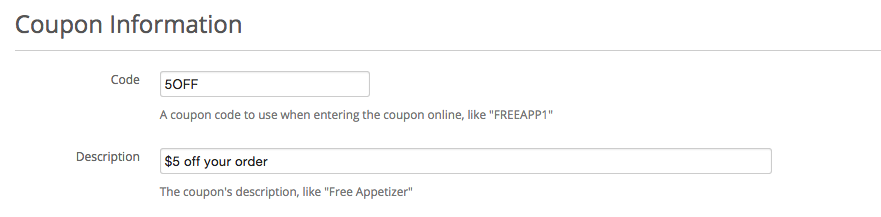
- Decide if tax on the order should be calculated for the total order amout before or after the coupon is applied.

- Ensure the coupon is set to Active: otherwise, the coupon won't be available for customers to use (the default setting when creating a coupon is Active).

- Set menu item requirements (other items that need to be part of the order for the coupon to apply), if any.

- Decide if your coupon is for a flat dollar amount or a percentage of the total order (in our 5OFF example, we're using a $5 flat amount).

- Configure free settings, if applicable.

- Determine the dates (or even hours) you want you coupon to be effective. These fields can be left blank if the coupon will be active indefinitely.

- Specify a Minimum Order Amount, if needed (in our 5OFF example, we've set it for 20, so the customer's order total must be at least $20 to be able to apply the coupon).

- Decide on how many times a customer (or customers) can use the same code, as well as maximum daily uses (if applicable).

- Hit the Submit button to save your changes, and you're all set.
You can now send that code out to the world.
To redeem a coupon, the customer would enter the coupon code on the checkout page.