Tablet Printing
The Paytronix Online Ordering order management tablet app allows for automatic printing of online orders. To set up tablet printing via the tablet app, tap on the icon in the upper right corner of the app, then tap settings then tap printing:
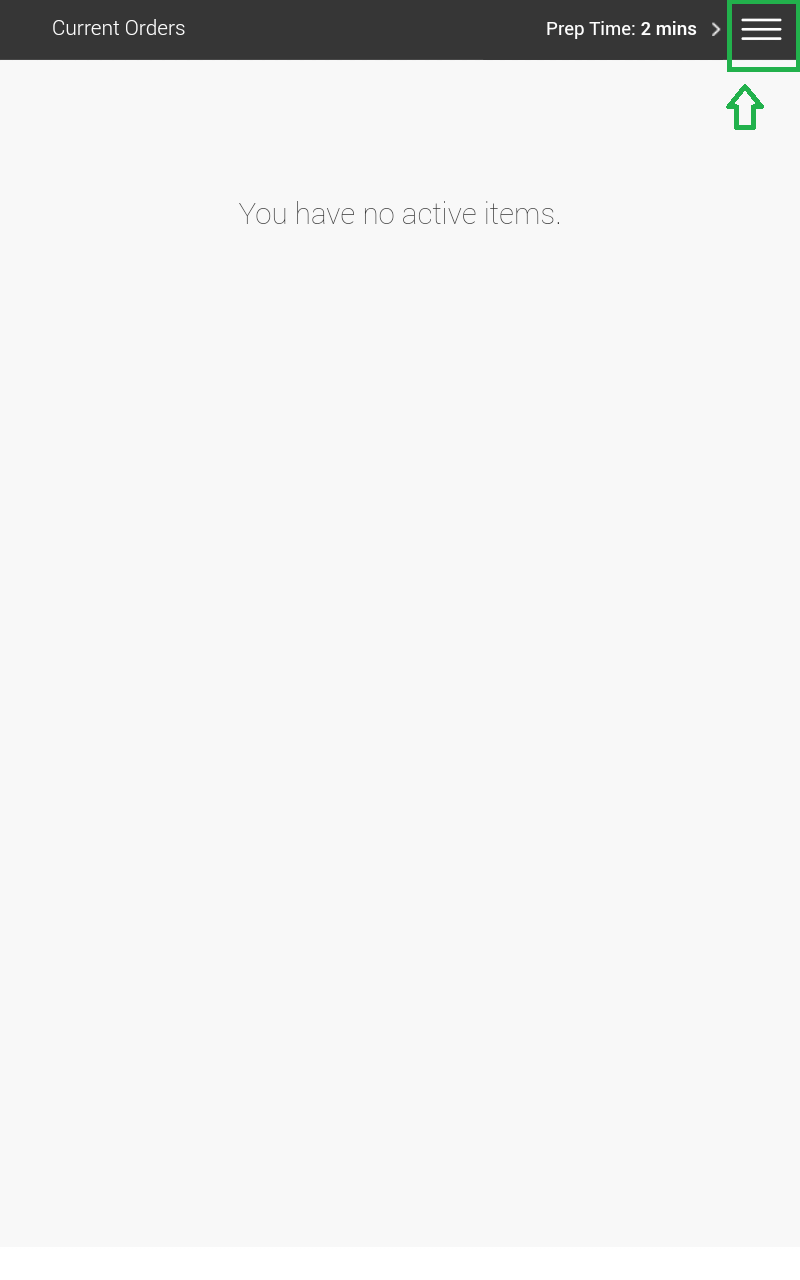
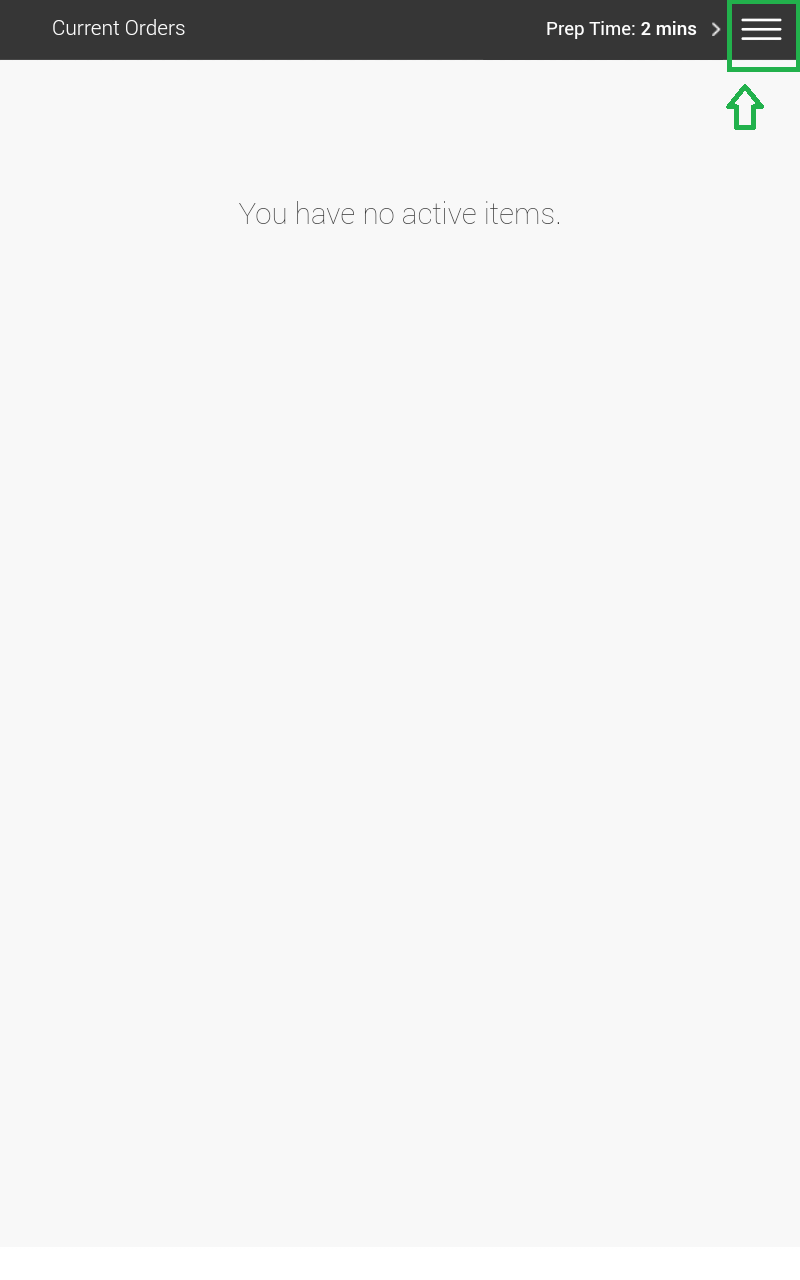
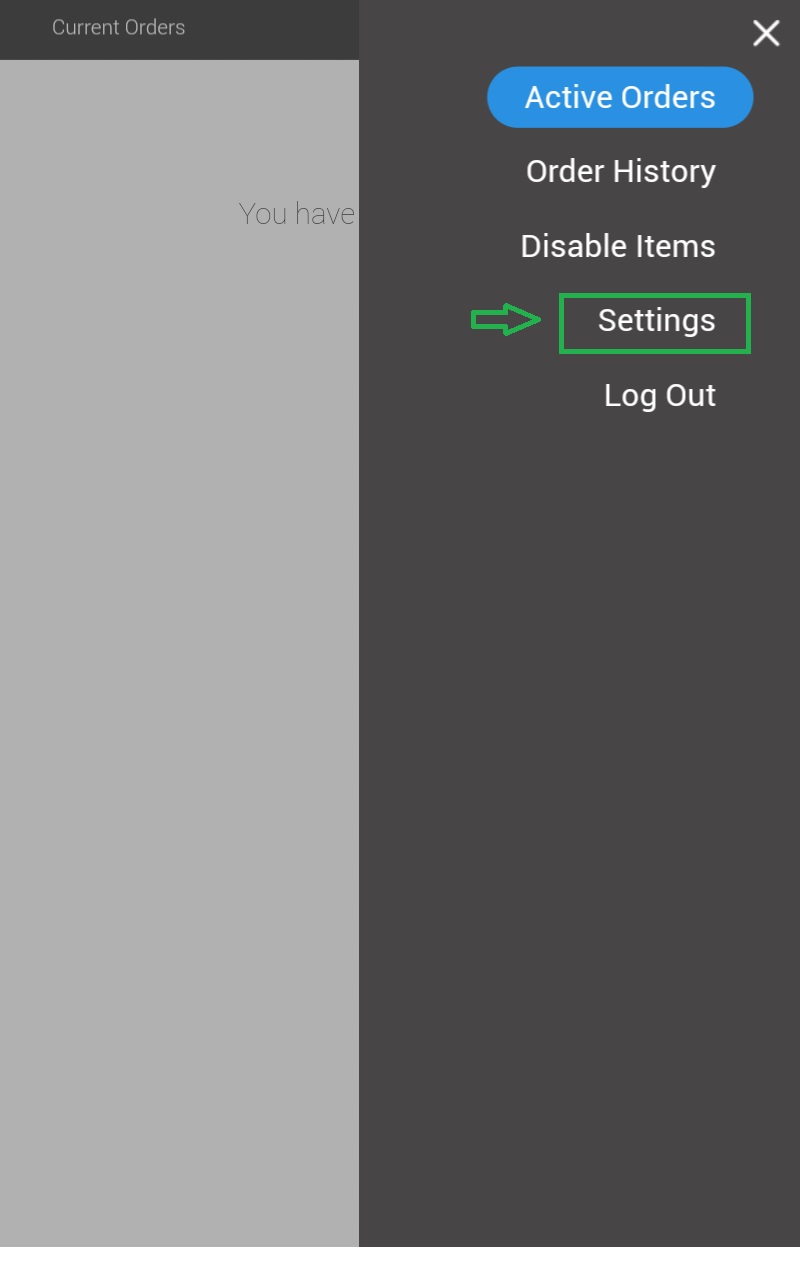
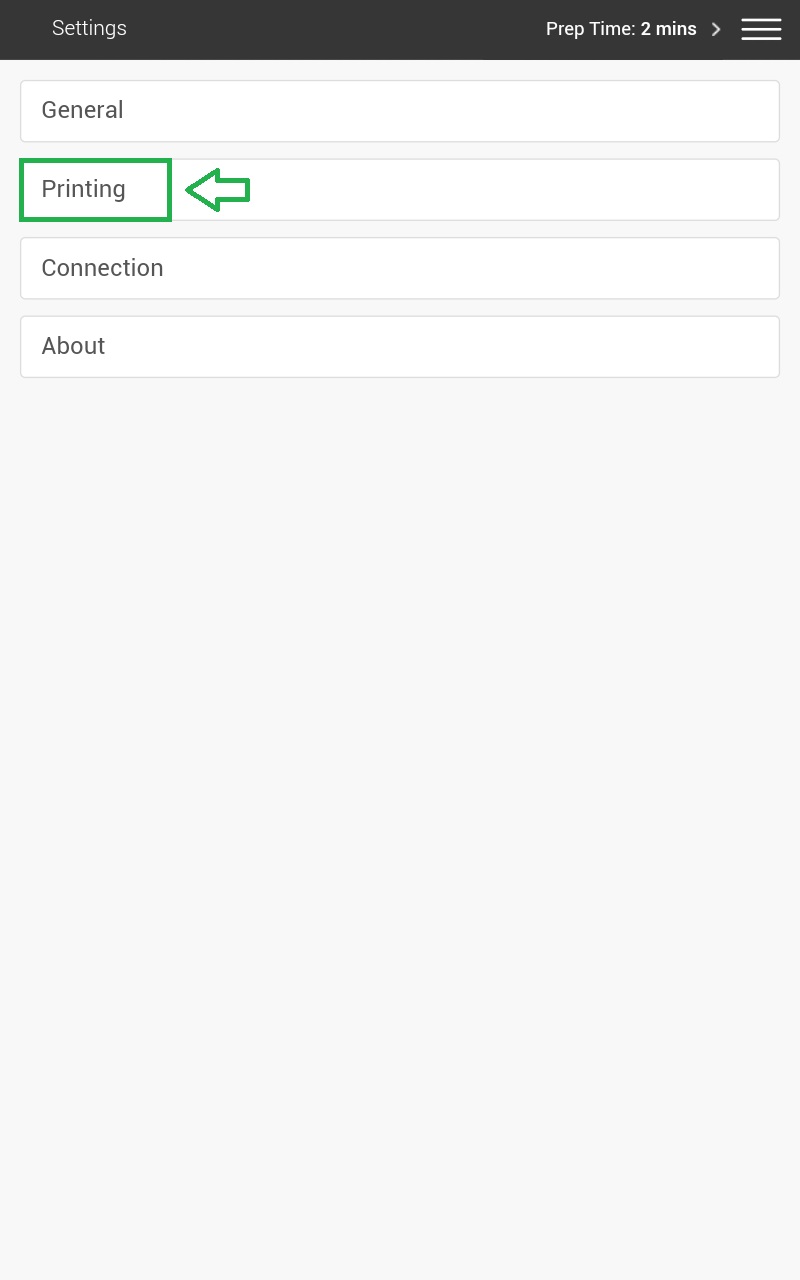
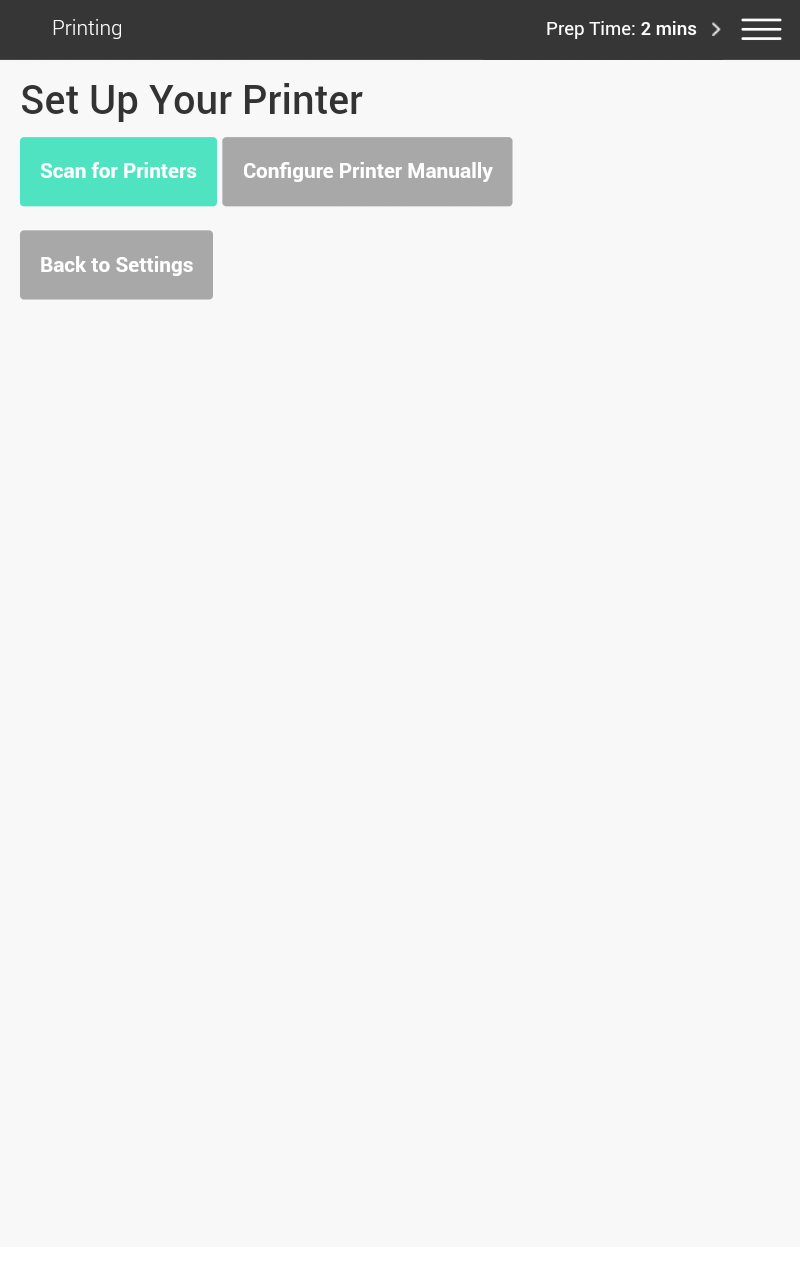
the Printing Settings Configure Manually screen is laid out as follows:
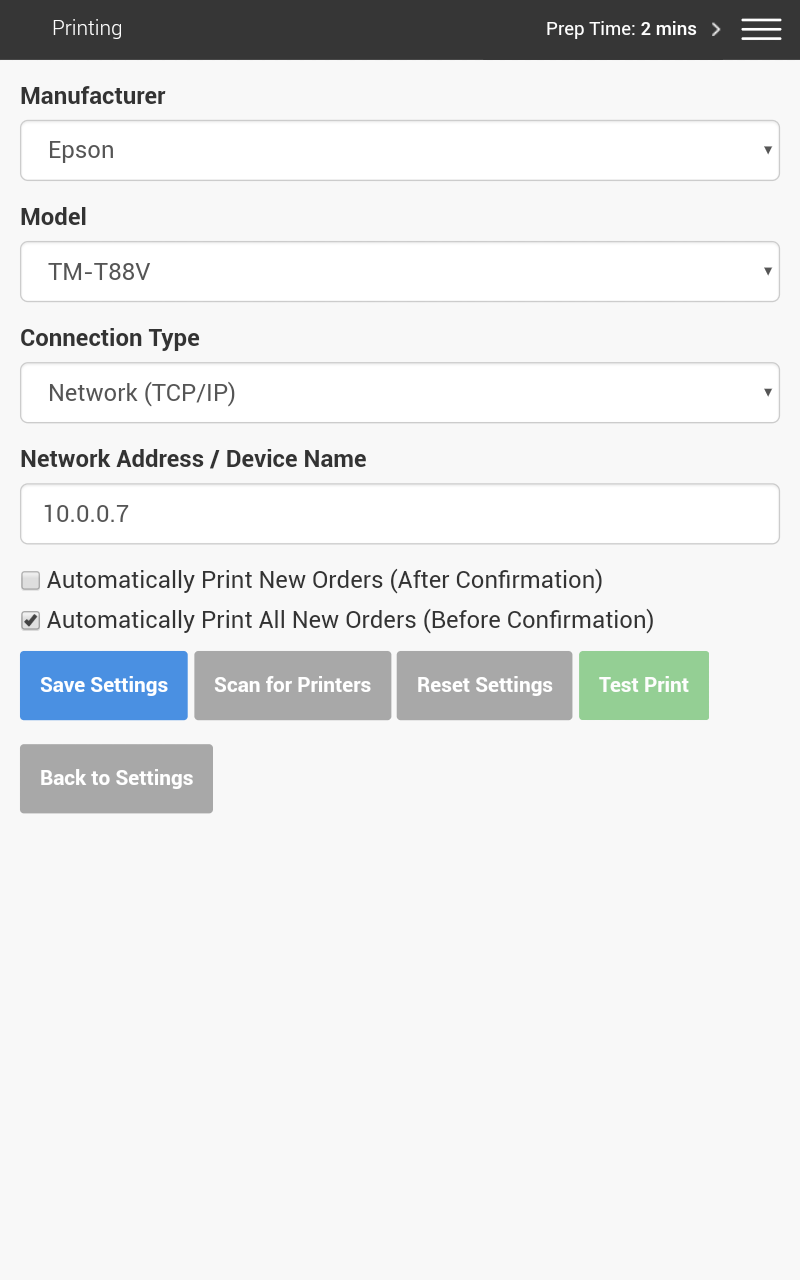
Select/enter the following values (you can first click the Scan for Printers button at the bottom of the page to try automatically locating/configuring the printer):
- Manufacturer (we currently support only EPSON and Star brand printers for tablet printing)
- Model
- Connection Type (we support only Network and Bluetooth connections at this time)
- Network Address (manually-entered IP address; applicable only for “Network” connection type)
Next, select one (or both) of the following checkboxes:
- Automatically Print New Orders (After Confirmation): this will print out the order as soon as it is received by the system and will print with no interaction by staff members.
- Automatically Print All New Orders (Before Confirmation): this will print out the order once it has been confirmed via the tablet app by a staff member.
*Having both options checked will print each order both when the order enters the system and when a staff member confirms the order.
Click Save Printer Settings to save your configuration.
Reprinting an Order
You can reprint an active or completed order by finding and tapping on the order (which will either be under the Active Orders or Order History tab). On the Order Details page, you will find a “Print” button at the bottom:
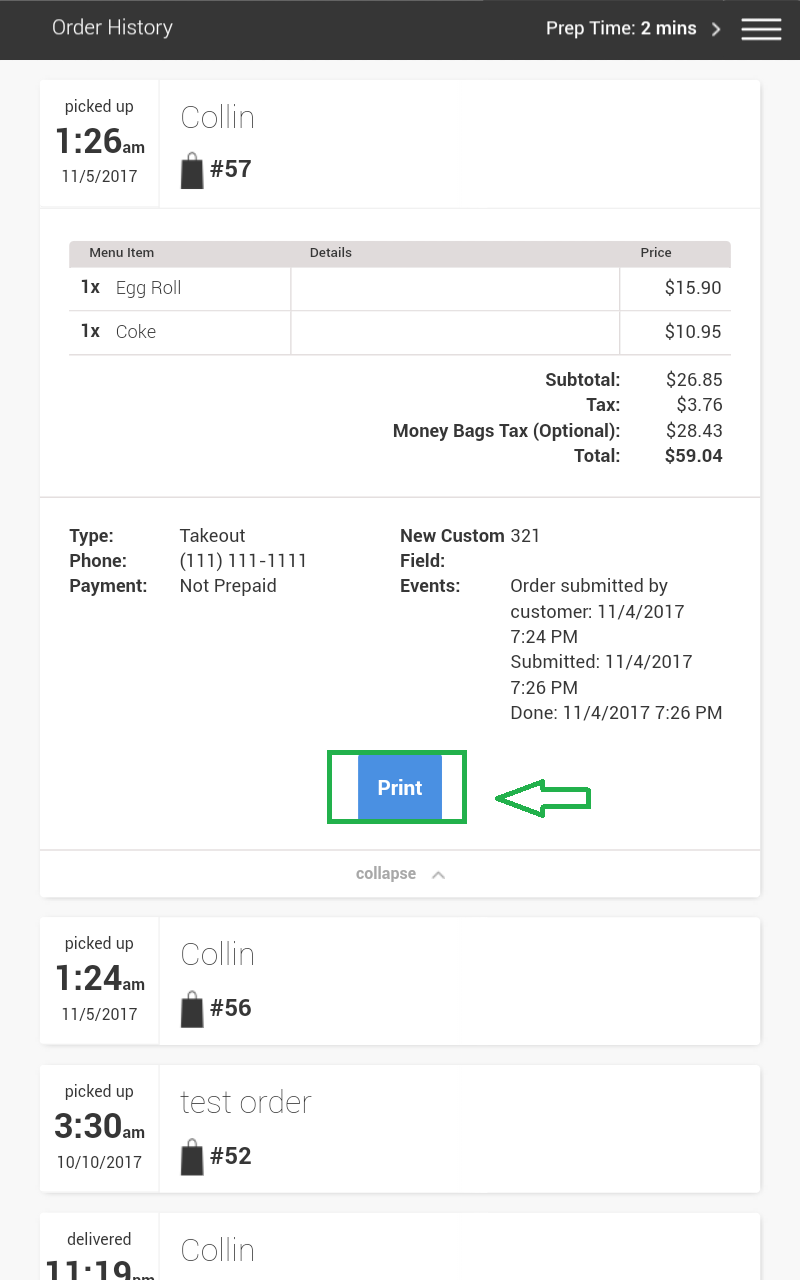
Simply tap this button and the order will be re-sent to the designated printer.
